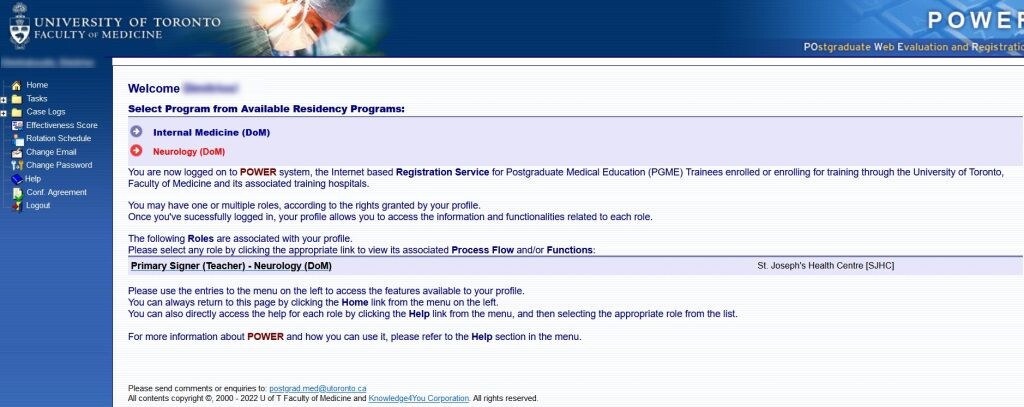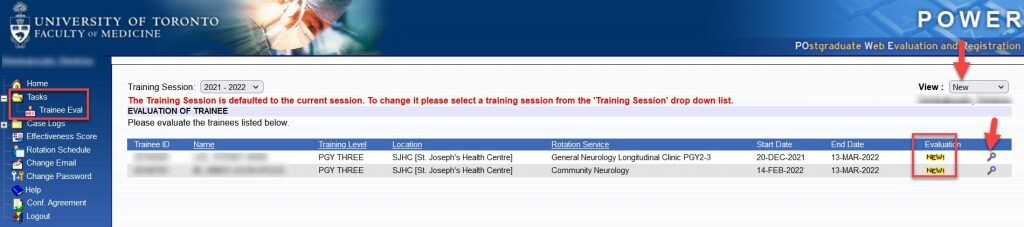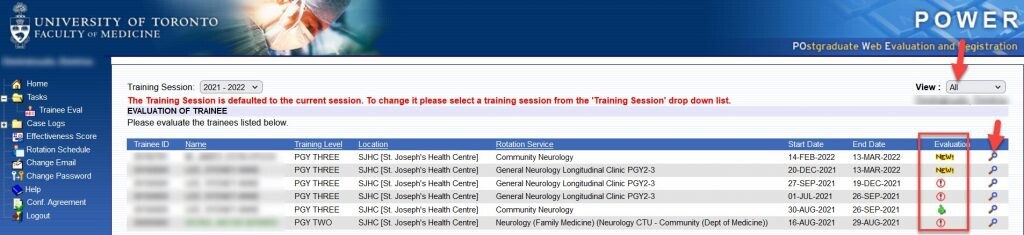Mobile Menu
- Prospective Learners
-
Current Learners
- Registration Requirements & Timelines
- Training Path for Residency
- Training Path for Clinicial Fellowship
- Training Information for Visiting Electives
- Request to Transfer Programs
- Learner Mistreatment
- Learner Resources
- Office of Learner Affairs
- PGME Leadership Certificate Program
- Directing your Questions to Appropriate Contact
-
Department & Program Resources
- Accreditation
- Area of Focused Competence (AFC) Diploma Programs
- Community Preceptor Payments
- Electives System
- Fellowship Resources
- Job Descriptions: Program Staff
- Medical Education Administrators' Information Sessions
- Office of Learner Affairs
- Registration and Learner Resources
- Residency Resources
- The PGME Post
- Events
-
About Us
- Affiliated Hospitals
-
Awards
- Awards for Excellence in Postgraduate Medical Education
- Awards for Excellence in Simulation-Based Medical Education
- CAME Rising Star Certificate of Excellence
- CSCI/CIHR Award
- Dr. M. Ian Bowmer Award
- Dr. W. Dale Dauphinee Award
- PARO Resident Teaching Award
- Postgraduate Medical Trainee Leadership Award
- Postgraduate Research Award
- Robert Sheppard Award
- Sarita Verma Award
- Social Responsibility Award
- Boards & Committees
- PGME Reports & Communications
- Policies & Guidelines
- Residency and Fellowship Program Directors
- Training Programs
- Key Governance Leads
- PGME Contacts
- Apply for Awards or Scholarships
- Report Broken Link