Breadcrumbs
Activating Your UTORid & TCard
Overview
Your UTORid provides access to essential university systems and services, including:
- POWER - Postgraduate Web Evaluation and Registration
- Registration Document Portal
- UTmail+ email account
- Elentra - Integrated online teaching and learning platform for initiating and submitting assessments
- Quercus - U of T Learning Management System (LMS)
You must activate your UTORid and set up your UTmail+ e-mail account promptly upon receiving your temporary POWER login credentials (check the email from postgrad.med@utoronto.ca with the subject line: LOA Sign Off)
Additionally, you have the option to obtain a TCard, which may be required to access certain university resources.
Activate Your UTORid
Step 1: Log into POWER
- Visit your POWER login page.
- Enter your PIN and temporary password (check the email from postgrad.med@utoronto.ca with the subject line: LOA Sign Off)
Step 2: Retrieve Your UTORid & Secret Activation Key (SAK)
After logging into POWER, find your UTORid and SAK:
- at the top right of the Initial View screen in your POWER account
OR - on the New Learner Welcome Page screen in your POWER account
Important Notes:
- If a UTORid is displayed in your POWER account, activate it within 30 days and use it for future logins to POWER. After the 30-day grace period, your PIN and password will expire, and you will no longer be able to login with your initial credentials and you will need to contact power.helpdesk@utoronto.ca.
- If no UTORid is displayed, continue using your temporary PIN and password until one is assigned. UTORids are processed through a nightly upload, check your POWER account daily for updates.
- If the SAK field is blank in POWER, your UTORid has already been activated. Verify your UTORid Status.
Step 3: Activate Your UTORid
- Activate your UTORidusing your assigned UTORid and SAK.
- During activation, you will be issued a UTmail+ account (your official U of T email: @mail.utoronto.ca)
- Make note and set up your UTmail+ account, it will be required to log in and upload required registration documents to the Registration Document Portal
- Visit UTORid Management to:
- Get information if you do not remember your UTmail+ account email
Step 4: Enrol in the Multi-Factor Authentication (MFA)
- Instructions : https://security.utoronto.ca/services/utormfa/
- Video: https://www.youtube.com/watch?v=vh1FKArMnig
- Additional Help: E-mail power.help@utoronto.ca
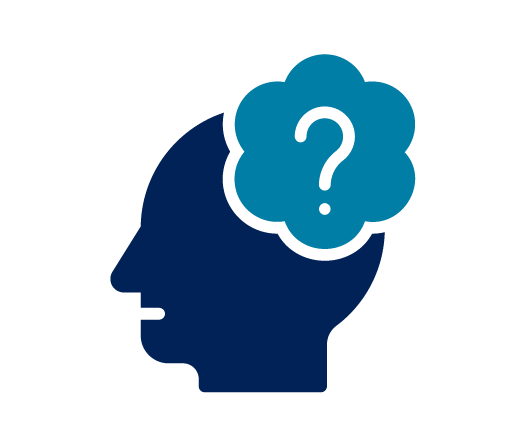
For forgotten UTORid, UTmail+ account or password, contact:
The University of Toronto Information Commons Help Desk or 416-978-HELP (4537)
Preventing and Merging Duplicate UTORids
- Prevent a Duplicate UTORid:
- If you previously attended U of T and already have a UTORid and a new one has not been assigned, email postgrad.med@utoronto.ca with your ROSI number to ensure it is updated in POWER. This prevents a new UTORid from being generated.
- If you previously attended U of T and already have a UTORid but a new one has been generated, see merging duplicate UTORids below.
- Merging Duplicate UTORids:
- If you have two UTORids due to a delay in updating your ROSI number:
- A. Contact Information Commons at help.desk@utoronto.ca and provide:
- Both UTORids
- Your SAK number
- Your ROSI number
- Your preferred UTORid
- B. Check POWER – If your preferred UTORid is missing:
- Contact Information Commons again to confirm your UTORid, SAK number, and ROSI number on their end
- Send these details to postgrad.med@utoronto.ca – PGME will investigate with UTOR auth to resolve the issue
- A. Contact Information Commons at help.desk@utoronto.ca and provide:
- If you have two UTORids due to a delay in updating your ROSI number:
Using Your UTORid and TCard: Access, Services, and Benefits
For UTORid and TCard usage details, visit the TCard Office.
How to Get Your TCard
To get a TCard, visit the TCard office during operating hours and bring your:
- UTORid/Trainee ID number
- Valid Government photo ID (physical unexpired government-issued ID). No photos or photocopies.
Important Notes:
- Your POWER confirmation of Registration letter includes your trainee ID#
- Hospital badges are NOT accepted as government-issued photo ID
- Documents must match the information in U of T’s record system